Add a Glossary Item for Content Authors
Content authors have the permissions to add glossary items.
- Expand Resources and click on Glossary.
- From the Glossary page you can see all of the items listed alphabetically, and you can also search, filter, and add your own glossary terms.
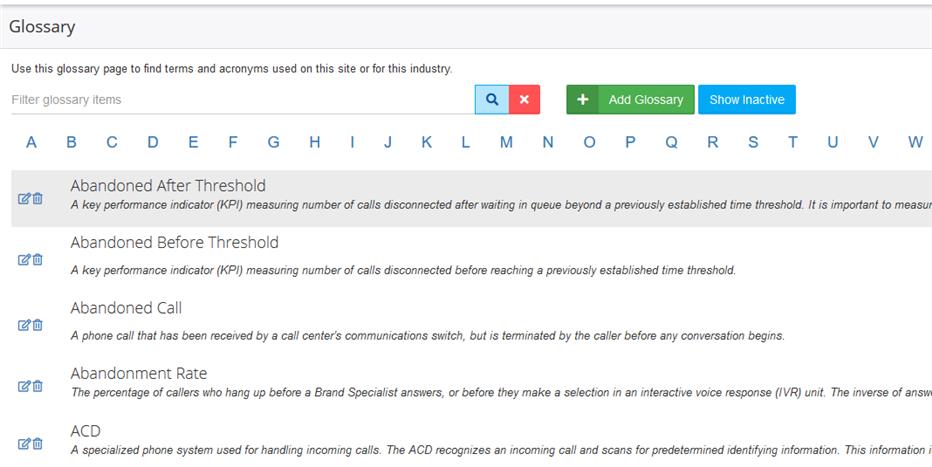
- Click +Add Glossary.
- In the Name field, enter the title of the glossary item.
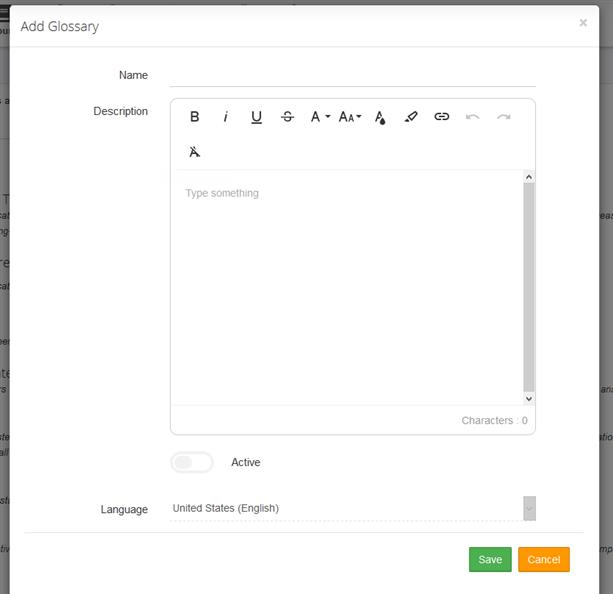
- In the Description field, enter a definition of the glossary item to display on the site.
- Remember to select the Active slider.
- Click Save when finished. The page will reload with your new glossary item.
The page you are trying to view has expired and is no longer available for viewing.