Approve a Glossary Item
Only content authors, administrators, and/or users with the appropriate roles can approve glossary items.
- Expand Resources and click on Glossary.
- From the Glossary page you can see all of the items listed alphabetically, and you can also search, filter, and add your own glossary terms.
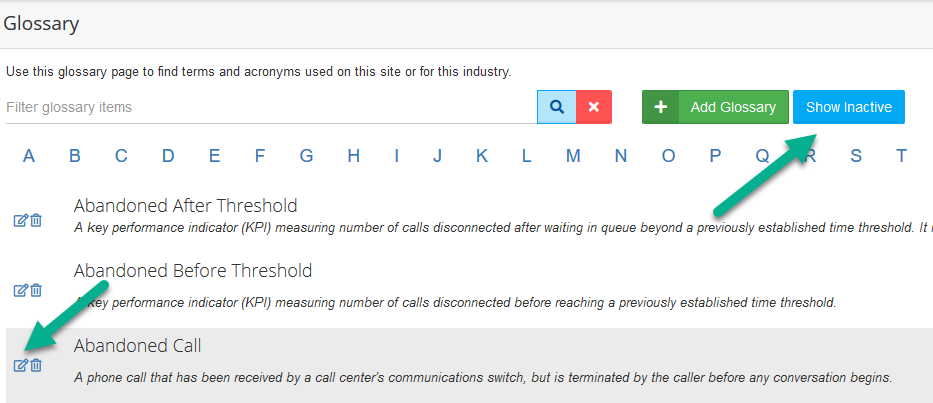
- Click Show Inactive. A list of glossary items needing approval is displayed.
- Next click the Edit button to the left of the glossary item's title that you want to approve.
- On the dialog, click the Active slider.
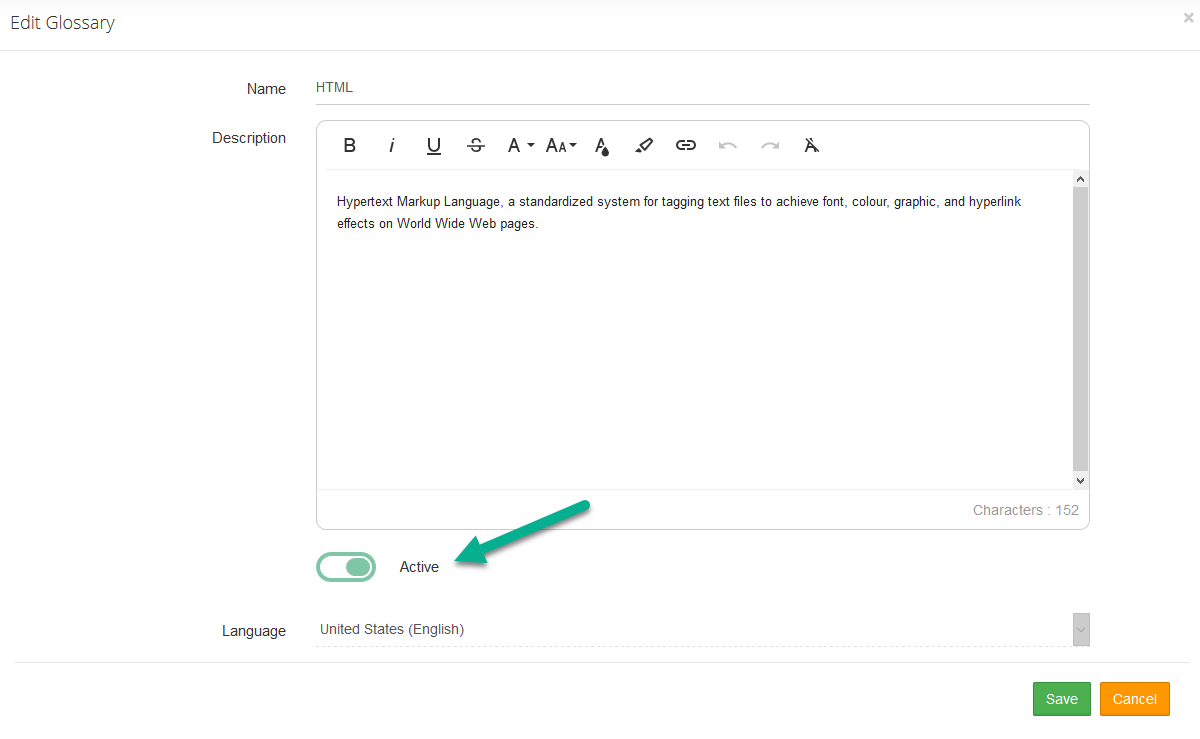
- Make sure to Save when finished.
- Once these steps are complete, the item becomes active and available for viewing to other users on the Glossary page.
The page you are trying to view has expired and is no longer available for viewing.