Change the Friendly URL of a Content Item
Overview
This FAQ describes how to change the friendly URL of a content item.
Steps
- Expand Administration, select Content, and then click on the Content List.
- Locate the content item that you want to change the friendly URL for.
- Click the Edit icon to the left of the content item's ID to open the Edit page.
- Under Basic Information, located just below the Description, is the Friendly URL field. To change the Friendly URL, click the Allow Edit checkbox to the right of this field. This unlocks the Friendly URL field, allowing you to overwrite the information with your desired Friendly URL. NOTE: By default this field is based on the content item's title but it can be changed to reflect any form of Friendly URL.
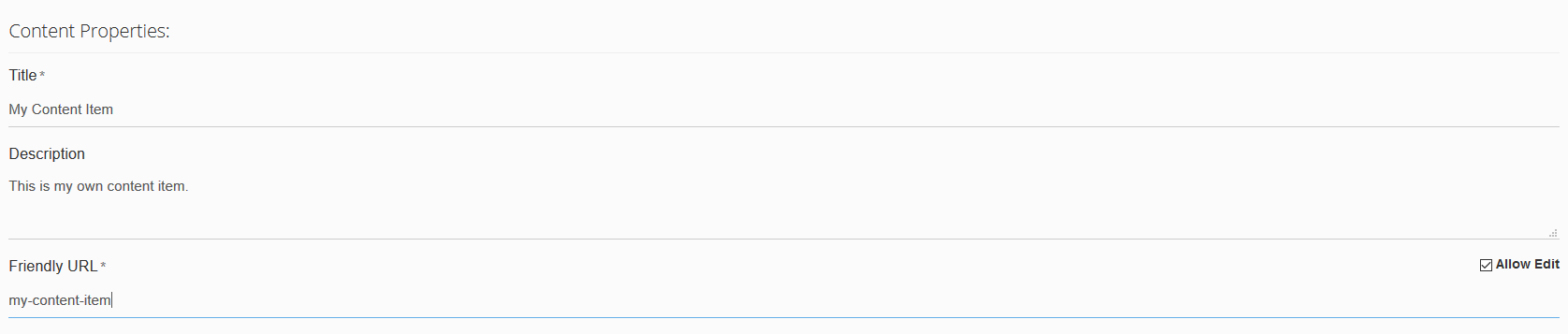
- Make sure to click Save when you are finished so the Friendly URL will be updated.
The page you are trying to view has expired and is no longer available for viewing.