Overview
This describes how to edit a content item in HTML mode. To do this, some knowledge of HTML is necessary.
Steps
- Expand Administration, select Content, and then click on List.
- From the content list grid, filter and locate the item you want to modify.
- Click the edit icon to the left of the ID column to open the content item in edit mode.
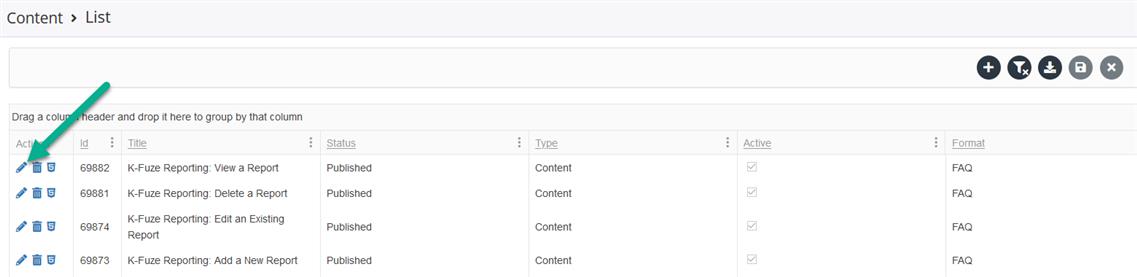
- Next click on the Content tab.
- To view in full screen, click the Full Screen button.
- On the editor menu, click the Code View button to view the item in HTML mode. Remember that when you are editing the content item in HTML mode, all other menu buttons are grayed out.
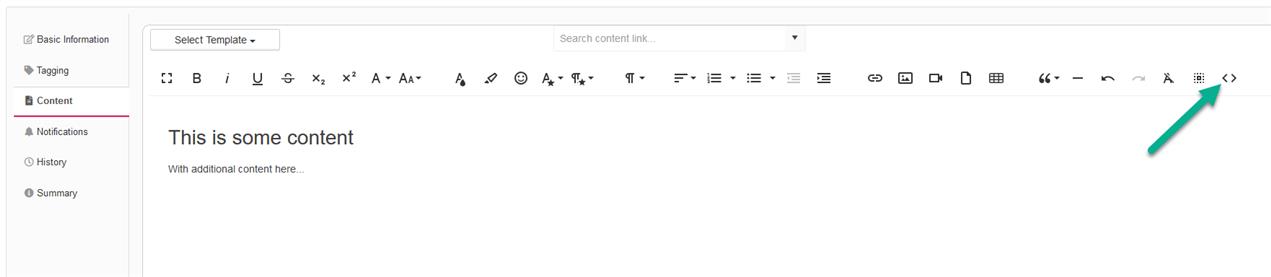
- Make the necessary modifications to the HTML code.
- Click Save when finished to update the content item.