Overview
When searching in K-Fuze, the search results can be filtered to narrow down the results.
Steps
- Expand Resources and select Search. You can also use the search field on the top right of the masthead.

- In the Search field enter the keywords to search on and click the Search button.
- Click the Filter icon to open the filters window pane.
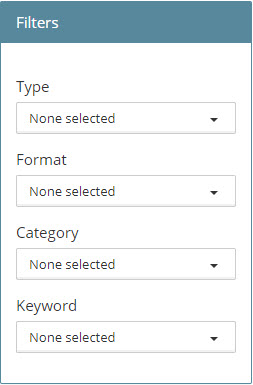
- The aggregated properties that make up the content are displayed in the various available filters.
- From the Type drop down, select the type of content to filter on.
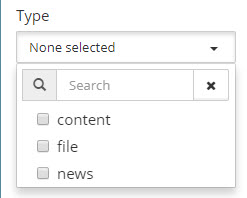
- From the Format drop down, select the check boxes of the format to use for filtering.
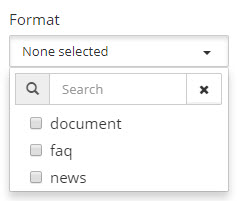
- From the Category drop down, select the content category check boxes to filter on.
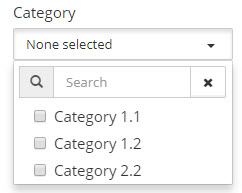
- From the Keyword drop down, select the check boxes of the tags to filter on.
- As you make selection from the filters, the search results are updated narrowing down the display